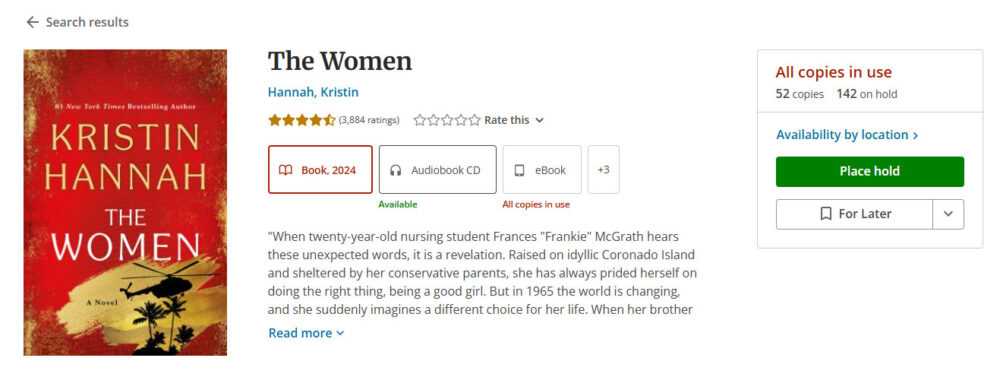What is Zoom?
Zoom is video conferencing software that allows you to see other participants and have conversations in real time from your computer, smartphone, or tablet. Zoom makes it easy to connect with others from the comfort of your own space.
You can download Zoom here, opens a new window for various devices and browsers. You can create your own Zoom account, or join some Zoom meetings (such as library online events) without an account.
For the library, Zoom software is what allows us to continue providing you with interactive library Events while we work on eventually delivering in-person programming again.
Ways to use Zoom
With a free account, you can host a meeting for up to 40 minutes and invite others to join you by sending them a custom link. To participate, your guests will need to download the computer program or mobile app, but they won’t need to sign up for an account.
When you join a Zoom program, you can use video and/or audio. Your device should either have a built-in camera for video and microphone for audio, or you will need an external webcam and mic.
Try it:
- Call a friend or family member, or make it a group event.
- Connect with coworkers or clients to host online meetings.
- Take part in Library Online events. You’ll find any new and upcoming events under our Events at the top of any page on our website.
How will the Library help protect my privacy?
- We will not publicly post our links to Zoom events. Only those people who have registered for our online events will receive a link that will allow access to the event.
- We will monitor who joins us. Once participants have joined an event, they will stay in a “waiting room” until library staff have confirmed they have registered. Once the event has begun, the event will be closed to new participants.
- We will limit screen sharing. Only event hosts will be allowed to share their screens.
- We will let you control your video. Participants can take part in the event using audio, only if they prefer. Also, everyone has control over their own video feed and can turn it off themselves.
- We will not record our online events. Also, we will not keep transcripts of conversations from the chat room.
- We will remove a participant for inappropriate behaviour. As with any Library Online event, profanity and other inappropriate behaviour or language will not be tolerated.
Zoom usage and safety tips
As with all online communication tools, there is an etiquette and some tips for you to know. Please consider the following when using Zoom.
- Be careful what personal information you share. Although access to Library Online events are limited to Library registrants, Zoom is still a public forum.
- Pick a neutral part of your home as your video background.
- Avoid backlight from bright windows.
- Adjust your camera to be at eye level.
- Zoom has a feature that allows you to use a background image to prevent the other participants from seeing inside your home. Click here, opens a new window to learn how to use this feature.
- Mute your microphone when you are not speaking, or use a headset with a mic to reduce background noise. Background noise is distracting when a lot of participants are sharing a meeting space.
- You can hold down the spacebar to un-mute your mic while you make any quick comments. Once you let go of the spacebar, you’ll go back to being muted.
- Remember that everyone can see you. Wandering around the room, yawning, or checking other devices can be distracting and disruptive to other participants.
- Event hosts might choose to mute your microphone in order to avoid multiple people speaking over each other. Everybody will get their turn to participate.
- Most technical issues can be solved by leaving the meeting, and rejoining it again. The Leave Meeting button is on the bottom right corner. You can use your link to re-join the meeting.
- Inappropriate behaviour will result in removal from the event. As with any Library Online event, profanity and other inappropriate behaviour or language will not be tolerated.
Learn more about how to access Zoom with your smartphone or tablet:
Extra help
- During the COVID-19 Pandemic, Zoom is offering extra support for users who are new to their platform. Click here to find video tutorials, training sessions, and free webinars.
- Concerned about privacy and security of Zoom meetings? Click here to read the steps that Zoom is taking to make their service more secure and less invasive to its users.